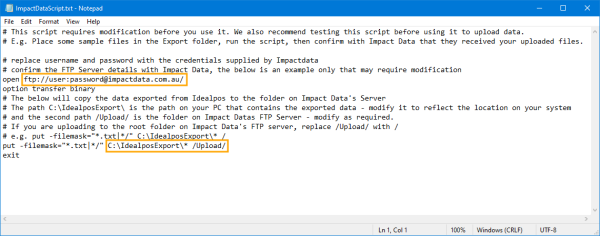
For more information please visit https://impactdata.com.au.
Impact Data will provide the required credentials to connect to their FTP Server.
Once you have been supplied with these credentials, you will need to install an FTP Client application on your system (such as WinSCP which can be downloaded from https://winscp.net/eng/download.php).
Using WinSCP, data can be uploaded to Impact Data via a script file and a batch file.
The script and batch file has been included as a ZIP file (SendToImpactDataScripts.zip) which can be downloaded by clicking here.
Note that the script and batch files will require modification to include your Impact Data FTP login details.
They will also need to be modified to reflect the paths of where your exported data resides as well as the path to your Archive folder.
These folders were created when completing the steps outlined in the Configure Windows topic.
Idealpos is configured to export data to these folders when completing the steps in the Configure Idealpos topic.
The areas in the files that require modification are shown in the below screenshots:
The script will contain the Username and Password to connect to the FTP server Username/Password and source/destination folder paths.
The batch file will be run manually to upload the data.
The batch file will also move the uploaded files to the Archived folder.
You will need to modify both the script file and the batch file - both files can be modified using Notepad.
When modifying the batch file, do not simply double-click the file as this will result in the batch file being executed.
To modify the batch file, you can right click on it and choose the Edit option, this will open the file with your text editor.
When saving your changes, ensure that you save the files with the same extension.
Also note that the script file and batch file must reside in the same folder as each other in order for the batch file to work successfully.
Once the script and batch files have been modified (with your folder paths containing your exported data and the FTP details to Impact Data), you can double-click on the batch file to upload/send data to Impact Data.
Once the files have been uploaded successfully to Impact Data, they'll be moved to your Archive folder.